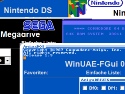F-Gui Help
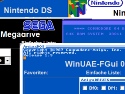
First steps:
-> When F-Gui asks you, to change the settings, press "Yes".
- Check if the file-extensions match your Rom-files and press the Relaod-Files button.
- If the Emulator works with CD/DVD-Images click "Auto mount images".
- Start an Game with doubleclick or Gamepad..
Gamepad/Joystick: Control:
Make sure that the gamepad-support is enabled in the settings-dialog.
Axis:
- left-right axis: Navigate between lists / Emulators
- Up-down: Scroll up / down
Buttons:
You can customize the buttons in the settings-menu. Default Keys are:
Calibration:
Joysticks are auto-calibrated startup. and after every game-exit.
If the calibration went wrong., click on the Joystick-Icon to re-calibrate.
Notice:
If a Joystick is found and the control is activated, a symbol is shown right to the seach-bar.
During a running game, the joystick-control is disabled (because it would cause conflicts with the game)
Mouse-Tweaks:
How to Quit a running Game:
Keyboard:
Notice: F-Gui is "Alt+F4" - protected. Alt+F4 closes the running Emulator (the game), even if the game runs in the background! You can quit the application with Alt+E or use the Exit-Button.
Resize the main window with: Alt + Arrow-Keys (up, down, left,right)
IR Remote Control:
- Most IR-Remotes have a Shutdown Button to which works to quit the Games (tested with MCE-Remote and Streamzap)
Mouse:
- If a game is running, a Process-Symbol is shown. A click on the symbol kills the current Emulator-Process. (same as Alt+F4)
Some Emulators also support to Exit with a Gamepad - Button.
Add a new Emulator:
In this example the new Emulator is called "MyNewEmulator"
Configuration:
Create a new Folder inside the Config - Directory: : C:\F-Gui\Config\MyNewEmulator
Start F-Gui and select MyNewEmulator form the Emulator-Dropdown-Box
Double-Click on the Title and enter a Title: "My new Emulator"
Open the Settings-Dialog by clicking on the Symbol left to the Emulator-Dropdown-Box
Set you Emulator path (including Exe and without " ) eg: C:\Emulators\MyNewEmu\MyNewEmu.exe
Set the Path were your Roms or Disks are stored. eg: C:\Emulators\MyNewEmu\MyRoms\
Set the File-Extension (","-seperated) of your Rom or Disks and save. eg: "*.bin, *.iso"
Press the relaod-files button.
Add a Skin:
Start:
Copy an existing skin-folder to your directory: C:\F-Gui\Config\MyNewEmulator\skin and edit them.
Skinnames must bee:
- Settings.* (Jpg, gif, bmp)
- Loading.* (Jpg, gif, bmp
- Background.* (Jpg, gif, bmp)
- BackgroundTopRight.* (Jpg, gif, bmp)
- Drivebox.* (Jpg, gif, bmp)
Title and colors for the Text-controls can set in the skin.ini
C:\F-Gui\Config\MyNewEmulator\skin\skin.ini
skin.ini:
[Settings]
FontColor=#000000
BackColor=#d8dcd8
TitleString= My new Emulator
Hint: If you don't need a drive-Box or the TopRight Symbol, resize the Image to 1*1 Pixel.
Add Game-Title / Screenshot:
The Image must have the same name as the game-file and can be located in the subfolder "Pictures" inside the Config\Emulator - directory:
C:\F-Gui\Config\MyNewEmulator\Pictures\
IF no fitting image is found there F-Gui searchs also the current ROM-directory and after that the Emulator - directory for "Titles\*.*" and "Pictures\*.*" (specially for MAME it auto uses the images like:
C:\Emulator-Example\MAME\Titles\"
Alias Names:
If you want to change the Game-names, you can and an AliasNames.txt to the Config-Emulator-direcotry:
" \Config\<Emulator>\AliasList.txt"
Just re-scan the directories (Settings) to set the Alias-Names.
The list must be ";" seperated like this:
kof1.zip; King of fighters I
moon1.zip; Moon-Buggy
. . .
Mame:
For Mame an (incomplete) AliasList is included.
WinUAEs:
Press the WinUAE-Button in the Settings-dialog:
Import your existing WinUAE-Configuration (.uae).
F-Gui uses ths Config to create a dynamic configuration on each game-start.
This config makes its possible to insert all the disks for multi-disk-games (if enabled), it starts the game and sets fullscteen
Import your existing WinUAE-Configuration (.uae).
F-Gui uses ths Config to create a dynamic configuration on each game-start.
This config makes its possible to insert all the disks for multi-disk-games (if enabled), it starts the game and sets fullscteen
Auto-Mount CD/DVD Images
Some Emulators need a mounted CD/DVD Image to run. Install Deamon Tools and enabled the Option "Automount with Deamon Tools" in the settings Dialog. Make sure you disable the save-option in the Deamon-Tools (or you have to confirm every time you run a game). Press the right mousbutton on the Deamon-Tools Symbol at the system-tray and disable it in the popup-menu.